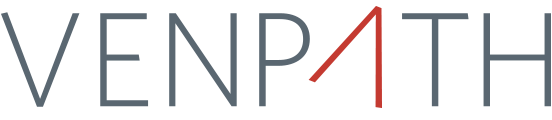How To Opt Out Of Data Collection
We are committed to complying with the IAB Europe’s GDPR framework and California’s CCPA. These programs enables companies, including VenPath, to share individual and global opt out actions taken within apps and web publishers.
To opt out of all data collection, fill out this form - please note that address is required for jurisdiction only - we don not retain any of this information beyond processing your request.
iOS – Finding your IDFA
Since the release of iOS 6, Apple’s purpose-built Advertising Identifier (IDFA) has become the standard identifier for tracking in-app mobile ads. As an anonymous, easily-resettable value that uniquely identifies an iOS device, it fulfills the need for advertisers to accurately attribute mobile app installs or re-engagements to ad-click while respecting user privacy.
An easy way to find your device’s IDFA value is to use an app called The Identifiers (https://itunes.apple.com/us/app/the-identifiers/id564618183). After launching the app, you can find your device’s IDFA listed in the middle of the screen. The app has a convenient email feature that makes it easy to share your device ID information with anyone that might need it – just click on the pencil and paper icon in the upper right corner.
Android ID and Advertising ID
Although the Android ID was used historically for mobile ad tracking, as of August 1st, 2014 Google has required all new app releases to utilize the Android Advertising Identifier for this purpose. Android’s Advertising Identifier, which was first introduced in October 2013, is analogous to the IDFA on iOS: its anonymous and can be reset by the user at any time.
The easiest way to find your Android ID is to use an app, like this one: Device ID (https://play.google.com/store/apps/details?id=com.evozi.deviceid&hl=en). After launching the app, your Android ID will be displayed just below your Google Services Framework ID Key. You can click on any of the listed identifiers to see a detailed description of the ID, copy the ID value to your clipboard, or send the value to someone in an email.
To find your Android Advertising Identifier, simply open the Google Settings app on your Android device and click on “Ads.” Your Advertising Identifier will be listed at the bottom of the screen.
Other Third-Party Ad Networks
We are committed to complying with the Digital Advertising Alliance’s Self-Regulatory Program for Online Behavioral Advertising and the Network Advertising Initiative’s Self-Regulatory Code of Conduct. These programs limit the ways in which companies, including VenPath, may use cookies and other local storage. To opt out of third-party ad networks (including ones that we work with and may have transferred data to in the past), we recommend visiting these sites, as well.
You may limit VenPath’s association of your mobile device with non-personally identifiable information and online activities by resetting the advertiser ID on your Apple or Android device. For more information about how to change these settings go to:
If you have any questions at any time, email [email protected]